Image Credit: Apple
How to download and install iOS 14 and
iPadOS 14
On the 15th
of September 2020 towards the end of the Apple Event, Apple’s CEO Tim Cook
announced that Apple would be releasing its latest software update for both iPhones
and iPads on the following day 16th September 2020. Apple’s newest
software for the iPhone and iPad are iOS14 and iPadOS 14 respectively. These two
software updates have come with a series of amazing new features which are very interesting
especially to both iPhone and iPad users who are looking at it as a game
changer and something most of them has been waiting for.
What can
you do on iOS14 or iPadOS 14?
Apple’s newest software updates for the iPhone
and the iPad has got
amazing new features which enable you to do things a lot of iOS users have been longing
for like crazy.
1. You will be able to add widgets to your iPhone’s
home screen a wonderful
feature that used to be only in Android devices.
Image Credit: Apple
2. You can
watch a video in picture-in-picture mode meaning for instance while you’re doing
something else on your iPhone you can be watching YouTub video on your iPhone.
3. You can use
a new Apple-made language translation app that translates any language in real-time.
4. On iPadOS 14, you can handwrite into text boxes and use a
redesigned search experience which is really amazing.
5. Both software updates
offer improvements to Maps, Messages, Safari, Siri, and many more.
Here below
is in details on how to install iOS 14 and iPadOS 14 as well devices that will
be able to support the lasts software update.
HOW TO INSTALL IOS 14 AND IPADOS 14
1.On your iPhone or iPad, go to Settings > General
> Software Update. This will trigger the process of checking for
updates on your device
and once it’s got then you will see the notes describing the update.
2.Then tap the
option Download and Install.
3.Your download will now start instantly and it will take some time depending
of the speed of your internet connection. The speed
obviously depends on how fast your Internet connection is.
4.After the download is complete, then tap Install.
5. Whenever
you see Apple's Terms and Conditions then tap Agree.
Note:
While
installing the update, you can not be able to use your device at all and the
update can take some time to install depending on your internet speed.
The update
on your iPhone and iPad can only be done on a Wi-Fi or via Finder on Mac but can’t
not be done using your mobile data connection.
You need to
Backup your iPhone or iPad before installing the Update otherwise you
will loose some of your data.
WHAT DEVICES CAN RUN IOS 14?
iPhone 11
iPhone 11 Pro, Pro Max
iPhone XS, XS Max
iPhone XR
iPhone X
iPhone 8, 8 Plus
iPhone 7, 7 Plus
iPhone 6S, 6S Plus
iPhone SE (second generation)
iPhone SE (first generation)
iPod touch (seventh generation)
WHAT DEVICES CAN RUN IPADOS 14?
iPad Pro 12.9-inch (fourth generation)
iPad Pro 11-inch (second generation)
iPad Pro 12.9-inch (third generation)
iPad Pro 11-inch (first generation)
iPad Pro 12.9-inch (second generation)
iPad Pro 12.9-inch (first generation)
iPad Pro 10.5-inch
iPad Pro 9.7-inch
iPad (eighth generation)
iPad (seventh generation)
iPad (sixth generation)
iPad (fifth generation)
iPad mini (fifth generation)
iPad mini 4
iPad Air (fourth generation)
iPad Air (third generation)
iPad Air 2
What Unboxing of a new iPhone 11



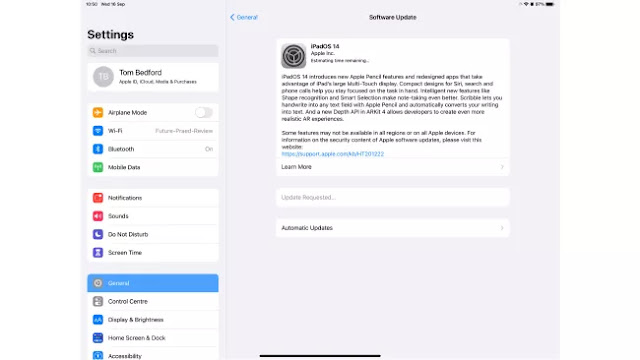




No comments:
Post a Comment